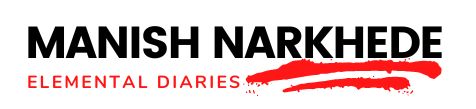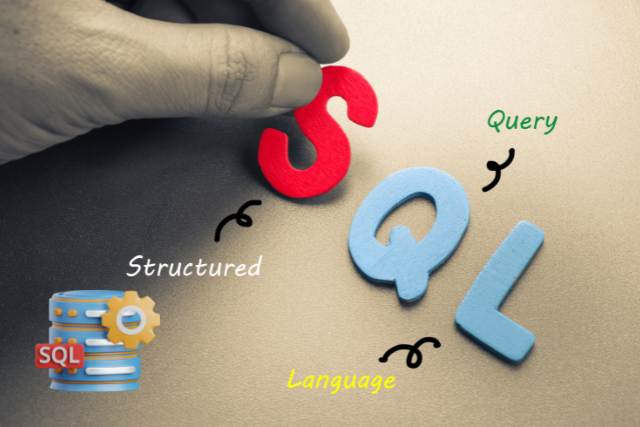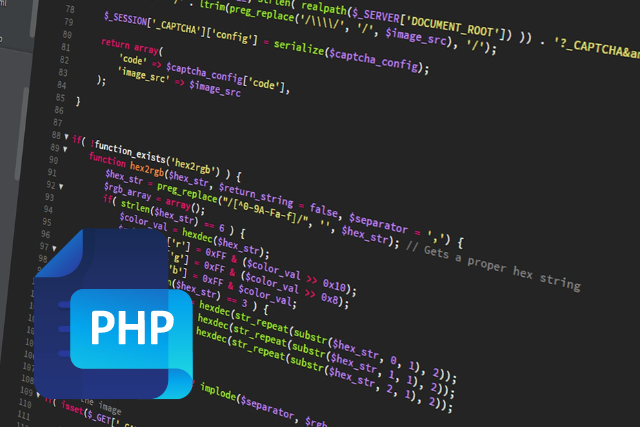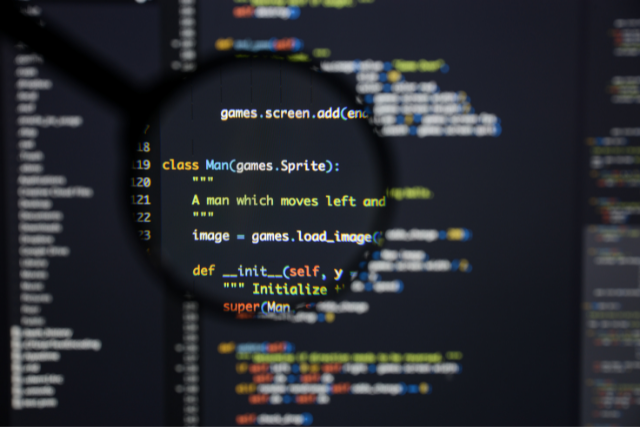Microsoft Excel is a powerful spreadsheet application widely used for data analysis, financial modelling, project management, etc.
Mastery of Excel is a valuable skill in various professional fields, making it a common topic in job interviews. Understanding Excel’s functions, tools, and best practices is essential for effectively managing and analyzing data.
This guide presents 40 in-depth interview questions on MS Excel, each with detailed answers. Whether preparing for a job interview or looking to deepen your Excel knowledge, these questions will help you demonstrate your expertise and gain a comprehensive understanding of Excel’s capabilities.
This guide covers many topics, from basic functionalities to advanced features to ensure you’re well-prepared for Excel-related queries.
1. What are the key differences between Excel 2016 and Excel 2019?
Excel 2019 introduced several new features not found in Excel 2016, including enhanced Power Query integration, new chart types like funnel and map charts, improved Power Pivot capabilities, and better accessibility features. Additionally, Excel 2019 offers new functions such as TEXTJOIN, CONCAT, IFS, and SWITCH, providing users with more robust data manipulation and analysis tools.
2. Can you explain the difference between a workbook and a worksheet in Excel?
A workbook is an Excel file containing one or more worksheets. Each worksheet is a grid of cells organized into rows and columns. Worksheets can store and analyze different data sets within a single workbook, and users can create links between them for comprehensive data analysis.
3. How do you use the VLOOKUP function, and what are its limitations?
The VLOOKUP function searches for a value in the first column of a range and returns a value in the same row from another column. Its limitations include only searching the leftmost column, not handling case sensitivity, and potentially slowing down performance with large datasets. INDEX-MATCH can be used as an alternative to overcome these limitations.
4. What is the purpose of the IF function in Excel?
The IF function allows users to perform logical tests and return different values based on whether the test is TRUE or FALSE. It’s commonly used to create conditional formulas, such as grading systems, where different outcomes are needed based on specific criteria.
5. Can you explain conditional formatting and provide an example of its use?
Conditional formatting is a feature that allows users to apply specific formatting to cells based on their values. For example, you can use conditional formatting to highlight cells with values above a certain threshold, making it easy to identify key data points such as high sales figures in a report.
6. What are pivot tables, and how are they used in data analysis?
Pivot tables are a powerful tool in Excel that allows users to summarize, analyze, and present large datasets. Users can quickly create customised reports highlighting trends, patterns, and insights by dragging and dropping fields into rows, columns, values, and filters without altering the original data.
7. How do you create a drop-down list in Excel?
To create a drop-down list, use the Data Validation feature. Select the cells where you want the list, go to the Data tab, click on Data Validation, choose List from the Allow dropdown, and then enter the values you want in the Source field. This ensures users can only select from predefined options, reducing data entry errors.
8. What is the purpose of the COUNTIF function?
The COUNTIF function counts the number of cells within a range that meet a specific condition. It’s useful for tasks like counting the times a particular value appears in a dataset, such as the number of sales transactions exceeding a certain amount.
9. How would you handle and analyze a large dataset in Excel?
Handling large datasets in Excel involves several strategies: using filters to narrow down data, sorting to organize it, pivot tables to summarize it, and functions like VLOOKUP or INDEX-MATCH to cross-reference it. Optimizing performance with techniques like limiting volatile functions and using efficient data structures is also essential.
10. What are some standard data visualization tools available in Excel?
Excel offers various data visualization tools, including charts (bar, line, pie, scatter, etc.), sparklines, conditional formatting, and pivot charts. These tools help users present data visually appealing and easily interpretably, aiding in better decision-making and communication of insights.
11. Can you explain the difference between relative, absolute, and mixed cell references?
Relative references change when a formula is copied to another cell, while absolute references remain constant, indicated by dollar signs (e.g., $A$1). Mixed references combine both, with the row or column remaining constant (e.g., $A1 or A$1). Understanding these references is crucial for accurate formula replication.
12. How do you protect a worksheet in Excel, and what options are available?
To protect a worksheet, select Protect Sheet from the Review tab. You can set a password and choose which actions (e.g., editing cells, formatting, etc.) are allowed. This ensures data integrity and prevents unauthorized changes, especially in shared or collaborative work environments.
13. What is the purpose of the TRIM function?
The TRIM function removes all extra spaces from text, leaving only single spaces between words. It’s beneficial for cleaning up data imported from other sources or user inputs that may contain inconsistent spacing, ensuring uniformity and improving the accuracy of data analysis.
14. How do you use the CONCATENATE function, and what is its modern alternative?
The CONCATENATE function combines multiple text strings into one. For example, =CONCATENATE(A1, ” “, B1) combines the contents of A1 and B1 with a space in between. The modern alternatives are CONCAT and TEXTJOIN, which offer more flexibility and additional features for combining text strings.
15. Can you explain what a macro is and how it can be used in Excel?
A macro is a recorded sequence of actions that can be played back to automate repetitive tasks. Users can create macros using the Macro Recorder or write VBA (Visual Basic for Applications) code. Macros are useful for formatting reports, performing complex calculations, and manipulating data across multiple sheets.
16. How do you perform data validation in Excel?
Data validation ensures that only specific data types are entered into a cell. Go to the Data tab, click on Data Validation, and set criteria such as whole numbers, dates, or custom formulas. This prevents errors and maintains data integrity by restricting invalid inputs.
17. What are some advanced Excel functions you are familiar with?
Advanced Excel functions include INDEX-MATCH for flexible lookups, SUMPRODUCT for conditional sums and products, ARRAYFORMULAS for performing calculations on ranges, and the XLOOKUP function, which offers more capabilities than VLOOKUP and HLOOKUP, allowing for both vertical and horizontal lookups with enhanced flexibility.
18. How do you create and use named ranges in Excel?
Named ranges are user-defined names for cell ranges, making formulas more straightforward to read and understand. To create a named range, select the range, go to the Formulas tab, and click on Define Name. You can then use the name in formulas instead of cell references, improving clarity and reducing errors.
19. Can you explain the difference between Excel’s COUNT, COUNTA, COUNTBLANK, and COUNTIF functions?
COUNT counts numeric cells, COUNTA counts non-blank cells, COUNTBLANK counts blank cells, and COUNTIF counts cells meeting a specific condition. These functions are essential for various data analysis tasks, enabling users to count and assess different aspects of their datasets accurately.
20. How do you use Excel’s What-If Analysis tools?
Excel’s What-If Analysis tools, including Scenario Manager, Goal Seek, and Data Tables, allow users to test different scenarios and see potential outcomes. Scenario Manager saves different sets of input values, Goal Seek finds the input needed to achieve a desired result, and Data Tables show how variable changes affect results.
21. How can you import data from external sources into Excel?
Excel can import data from various sources, including text files, CSV files, databases, and web pages. Use the Get & Transform Data (Power Query) tool to connect to external sources, clean and transform data as needed, and load it into Excel for analysis.
22. What is the purpose of the INDEX and MATCH functions, and how do they work together?
The INDEX function returns the value of a cell at a specified row and column within a range, while the MATCH function searches for a value in a range and returns its position. Together, they provide a more flexible and powerful alternative to VLOOKUP for data lookup and retrieval.
23. How do you use the Excel Solver add-in for optimization problems?
Solver is an Excel add-in used for optimization. It finds the optimal value for a target cell by changing the values of other cells, subject to constraints. It’s commonly used in linear programming, scheduling, and financial modelling to identify the best possible outcomes based on specified conditions.
24. Can you explain the use of Excel’s TEXT functions, such as LEFT, RIGHT, MID, and LEN?
TEXT functions manipulate and extract text data. LEFT returns a specified number of characters from the start, RIGHT from the end, MID from a specified position, and LEN returns the length of a text string. These functions help clean and format text data in Excel.
25. How do you handle and analyze date and time data in Excel?
Excel provides various functions for handling date and time data, including DATE, TIME, YEAR, MONTH, DAY, HOUR, MINUTE, and SECOND. Functions like DATEDIF and NETWORKDAYS calculate differences between dates while formatting options allow for customization of date and time displays for better analysis and presentation.
26. What is a dynamic array, and how do functions like SORT, FILTER, and UNIQUE work with them?
Dynamic arrays automatically resize to fit results returned by array formulas. Functions like SORT (sorts data), FILTER (filters data based on criteria), and UNIQUE (returns unique values) leverage dynamic arrays to perform complex data manipulations, allowing for more flexible and efficient data analysis.
27. How do you create and manage Excel templates?
Excel templates are pre-designed workbooks that can be used as a starting point for new workbooks. To create a template, design your workbook, then save it as an Excel Template (.xltx). Templates save time and ensure consistency by providing a standardized format for repeated tasks or reports.
28. How do you use the Excel Power Query tool for data transformation?
Power Query is a powerful data transformation tool that allows users to import, clean, and reshape data from various sources. Users can apply transformations like filtering, sorting, merging, and pivoting through a user-friendly interface, enabling efficient data preparation for analysis.
29. Can you explain the use of Excel’s financial functions, such as PV, FV, PMT, and NPV?
Excel’s financial functions help with loans, investments, and financial planning calculations. PV calculates present value, FV calculates future value, PMT calculates payment for a loan, and NPV calculates net present value of cash flows. These functions are essential for financial analysis and decision-making.
30. How do you use the SUBTOTAL function, and how is it different from the SUM function?
The SUBTOTAL function performs calculations like SUM, AVERAGE, COUNT, etc., on a filtered list, ignoring hidden rows. Unlike the SUM function, which includes all data, SUBTOTAL adapts to filters and can aggregate data more accurately when working with filtered datasets.
31. How do you create a custom Excel function using VBA?
To create a custom function in VBA, open the Visual Basic for Applications editor (Alt + F11), insert a new module, and write a function using VBA code. For example, a simple custom function might calculate the area of a rectangle. Once created, the custom function can be used like any built-in Excel function.
32. How do you handle errors in Excel formulas, and what are some standard error-handling functions?
Errors in Excel formulas can be handled using functions like IFERROR and ISERROR. IFERROR returns a specified value if an error occurs, while ISERROR checks if a value is an error. These functions help maintain clean, user-friendly spreadsheets by managing and displaying errors appropriately.
33. What are array formulas, and how do you use them in Excel?
Array formulas perform multiple calculations on values and return either a single or multiple results. They are entered using Ctrl+Shift+Enter. Array formulas are powerful for complex calculations, such as summing only the positive numbers in a range of performing matrix operations.
34. How do you create and format a chart in Excel?
To create a chart, select the data range, go to the Insert tab, and choose a chart type. Once created, you can format the chart by right-clicking elements and using the Format options. Customizing the chart’s appearance, such as changing colors, adding labels, and adjusting axes, helps to present data effectively.
35. How do you link Excel with other Microsoft Office applications like Word and PowerPoint?
Linking Excel with Word or PowerPoint can be done by copying and pasting data as a linked object. This ensures that any changes in the Excel data are automatically updated in Word or PowerPoint. Additionally, embedding Excel charts and tables directly into documents and presentations can enhance integration.
36. What are some best practices for organizing and managing data in Excel?
Best practices include using clear and consistent naming conventions, keeping data in a tabular format, avoiding merged cells, using named ranges, employing data validation, and maintaining separate sheets for raw data and analysis. Proper organization ensures data integrity and simplifies analysis and reporting.
37. How do you use the Excel functions SUMIF and SUMIFS?
SUMIF adds values in a range based on a single condition, while SUMIFS adds values based on multiple conditions. For example, SUMIF(A1:A10, “>10”) sums values greater than 10, and SUMIFS(B1:B10, A1:A10, “>10”, C1:C10, “<20”) sums values in B1:B10 where corresponding A1:A10 values are greater than 10 and C1:C10 values are less than 20.
38. How do you use Excel’s text-to-columns feature?
Text-to-columns split text in a single column into multiple columns based on a delimiter. Select the column, go to the Data tab, click Text to Columns, choose Delimited or Fixed Width, specify the delimiter (e.g., comma, space), and finish the wizard. This feature helps separate data imported from other sources.
39. How do you apply and customize Excel’s built-in styles and themes?
Excel’s built-in styles and themes provide predefined formatting options for cells, tables, and charts. To apply a style, select the cells or objects, go to the Home tab, and choose from the Styles gallery. Themes can be customized by modifying colors, fonts, and effects, ensuring consistency and professional appearance in your workbook.
40. Can you explain the use of the OFFSET function in Excel?
The OFFSET function returns a reference to a range with a specified number of rows and columns from a starting cell. It’s helpful in creating dynamic ranges and can be combined with other functions like SUM or AVERAGE. For example, OFFSET(A1, 2, 3) refers to the cell two rows down and three columns right from A1.