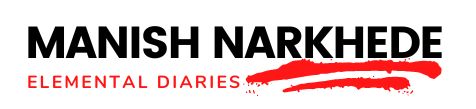Starting with Arduino programming is like figuring out a tricky puzzle. When you run into errors, think of them as puzzle pieces that you need to understand and put in the right place.
You might have seen messages that don’t make much sense, made simple mistakes in your code, or had trouble getting your code to upload properly. To get better at fixing these problems, it’s good to learn about common mistakes.
You can work on solving issues with your code not compiling correctly, problems with the serial monitor, and how to use libraries and dependencies correctly. This guide will help you get through the confusing error messages and show you how to deal with connection problems and loops that never end.
With the right information, what seemed scary at first can become an exciting challenge. This is your chance to make your Arduino projects work better and learn a lot along the way.
Key Takeaways
- Understanding error messages and syntax errors is crucial for troubleshooting code issues.
- Proper port selection and board configuration are essential for successful uploads and connectivity.
- Optimizing memory management and code can significantly improve Arduino project performance.
- Utilizing debugging techniques and resources like forums and documentation aids in resolving Arduino programming challenges.
Understanding Error Messages
Before you get into programming with Arduino, it’s really important to get what error messages mean. They aren’t just random annoying texts but are hints to help you fix your code. Think of them like a map, showing you where to go when you’re lost.
Error messages usually tell you what’s wrong, like if you forgot a semicolon, didn’t name a variable, or have a bigger issue like too much information for the Arduino to handle. But to get this, you need to know some basic words they use.
For example, a syntax error means you wrote something wrong, like missing a bracket. A runtime error happens when your code is running but hits a problem, like trying to divide a number by zero.
Common Syntax Mistakes
When you start programming with Arduino, it’s important to watch out for simple mistakes that can mess up your projects. Forgetting semicolons, using the wrong variable types, and not paying attention to case sensitivity (like mixing up lowercase and uppercase letters) are common errors that can make coding more difficult. Knowing about these issues from the start helps you code better and fix problems faster.
Missing Semicolons
When you’re coding with Arduino, one common mistake is forgetting semicolons at the end of statements. Think of a semicolon like a stop sign. It tells the compiler where one instruction stops and the next one starts. If you miss it, your code might not work or even run at all. This can be confusing.
To prevent this mistake, here are some tips:
- Always double-check your lines for a semicolon.
- If you see error messages, they often tell you the line with the problem. Pay attention to those.
- Remember, almost every line needs a semicolon. But, things like if statements don’t.
- Taking a break? When you come back, go over your code again. Sometimes, you spot mistakes you missed before.
Incorrect Variable Types
When you’re starting with Arduino projects, it’s easy to mix up the types of variables, like using int when you should use float, or the other way around. int is for whole numbers, and float is for numbers with decimals. Using the wrong one can mess up your project.
For example, if you use float when you only need int, you’re not just using more space than you need.
You could also end up with wrong answers in your calculations because of how different types deal with numbers. It’s really important to pick the right type of variable for your data. This helps your project work well and saves you from unnecessary trouble.
So, always try to choose the right variable type and see how your projects improve.
Case Sensitivity Errors
It’s easy to get tripped up by how picky it is about uppercase and lowercase letters. It’s not like talking or writing where sometimes it doesn’t matter if you use big or small letters.
In Arduino C++, it matters. If you get it wrong, your project might not work and you could spend ages trying to figure out why.
Here’s what to keep an eye on:
- Function names need to be exact. For example, `digitalwrite` isn’t the same as `digitalWrite`.
- Variable names are picky too; `LedPin` and `ledpin` are seen as two different things.
- Constants like `HIGH` and `LOW` have to be all in uppercase.
- Libraries and types have the same rules. So, `Servo` and `servo` are not the same.
Remembering these tips can save you a lot of headaches. It lets you focus on the fun part of creating and innovating, instead of fixing tiny mistakes.
Solving Upload Issues
You fixed the wrong codes, but if your project still won’t upload, it’s time to look at other common problems. Check if you chose the right port, make sure your board settings match your project, and see if the drivers are installed correctly.
These steps are important to get your Arduino project working well. Let’s find out how to solve these problems and make sure your project does well.
Identifying Port Selection Error
Having trouble uploading your code to your Arduino? It might be because you didn’t pick the right port, which is a common issue but easy to fix.
Let’s get it sorted out so you can get back to your project:
- Double-check the Arduino software: Make sure you’ve chosen the right port. You can find it under `Tools > Port`.
- Plug your Arduino in again: Sometimes, taking out your Arduino and plugging it back in helps the computer recognize it.
- Restart the software: If the port still isn’t showing up right, closing and reopening the Arduino software might do the trick.
- Change your USB cable or port: If none of the above works, the problem might be with your USB cable or the computer’s USB port. Try using a different cable or another port.
These steps should help you fix the problem and get your Arduino project up and running again!
Resolving Board Configuration Mismatch
If you’re having trouble getting your project onto your Arduino, a common mistake might be choosing the wrong board setting.
It’s really important to make sure that the board option in your Arduino software matches the actual Arduino board you have. If they don’t match, the software won’t be able to talk to your board right, and your upload won’t work.
So, what you need to do is pretty simple. Open up your Arduino software and click on the ‘Tools’ menu. Then, move your mouse over the ‘Board’ option.
You’ll see a bunch of board names pop up – make sure you click on the same one as your Arduino board. If you’re not sure which one it is, just look at the model number on your Arduino board.
Doing this can fix a lot of upload problems quickly, so you can get back to making cool stuff with your Arduino. Remember, the keywords here are Arduino IDE, Tools menu, Board option, and model number.
Troubleshooting Driver Installation Issues
Having trouble getting your Arduino project to work might be because your computer and the Arduino are not communicating well. Here’s a simple guide to help you fix that:
- Make sure your Arduino is plugged into your computer with a USB cable.
- Go to the Arduino website and download the newest drivers.
- Carefully follow the steps given for installing the drivers.
- Restart your computer and the Arduino software after you’ve installed everything.
This step-by-step guide makes it easier to handle what might seem like a big problem. By going through each step one by one, you’re solving the issue and moving forward with your project. Remember, a good connection is the first step to a successful project.
Navigating Compilation Errors
When you run into problems while coding on your Arduino, it’s important to know how to fix them. These problems usually happen because of small mistakes like typing errors, not following the right rules for writing code or forgetting to add some necessary parts.
But don’t worry! By taking careful steps, you can find and solve these issues quickly, so you can get back to making cool stuff.
Here’s a simple guide to help you out:
- Syntax Error: This means there’s a mistake in how you wrote your code. Look for any spelling mistakes, missing “;” or “{}”.
- Missing Library: Your project might need extra bits of code called libraries. Make sure you’ve added and set up all the ones you need.
- Variable Issues: Check if you’ve named all your variables and spelt their names correctly.
- Function Errors: Make sure every function in your code is made correctly and used the right way.
- Memory Issues: If your project is too big or has too much going on, try to make it simpler. This is especially true if you’re using lots of big lists or texts.
Just take it step by step, and you’ll be able to solve these problems and keep on creating!
Fixing Serial Monitor Problems
Solving problems with the serial monitor can be a bit tricky for Arduino fans. But figuring out and fixing these issues is important for your computer to talk properly with the Arduino board.
It can be annoying when you’re working hard on a project and the serial monitor just doesn’t want to work.
Here are some easy fixes to try:
- Check your baud rate: Make sure the baud rate in your code is the same as the one in the serial monitor. If they don’t match, you might not see anything or the text could be all mixed up.
- Select the correct COM port: Open the Arduino program, go to Tools > Port, and pick the port that your Arduino is connected to. If you don’t see it, unplug your board and plug it back in.
- Reset your Arduino board: Sometimes, just pressing the reset button on your Arduino fixes the problem.
- Update your drivers: If your computer isn’t recognizing your Arduino, you might need to update or reinstall the drivers for the USB-to-serial chip on your board.
Just give these steps a try and you should be able to get your serial monitor working right.
Dealing With Memory Overflows
You’ve fixed problems with the serial monitor, but when your Arduino runs out of memory, it gets more complicated. The first thing to do is find and fix any memory leaks to keep your device working well for a long time.
Next, we’ll show you how to make your code work better so your Arduino can do more with the little memory it has.
Identifying Memory Leaks
Memory leaks can be tricky and can mess up your Arduino projects by using up the memory slowly. To keep your projects running well, you need to get good at spotting these leaks.
Here’s how you can do it:
- Watch Serial Output: Keep an eye on the memory usage over time to see if it goes up.
- Use Memory Tools: Tools like MemCheck can show you how the memory is being used.
- Free Up Memory: Make sure you let go of the memory you are done using.
- Check Your Loops: Make sure your loops can end. If they don’t, they might cause leaks.
Optimizing Code Efficiency
After you learn how to spot memory leaks, it’s important to make your code work better and avoid using too much memory in your Arduino projects. You should make your code simpler and use resources wisely.
Here’s a simple guide:
- Use `PROGMEM`: This helps save space in RAM by keeping constant data in flash memory instead of RAM.
- Optimize loops: This helps your code run faster by doing less work in loops.
- Use structs: This is a smart way to keep your data organized by putting related variables together.
- Use functions: This helps make your code cleaner by allowing you to use the same piece of code many times without rewriting it.
Libraries and Dependencies
Working on Arduino projects means you’ll often use different libraries and depend on them to make your code work well. Whether it’s a simple project like making an LED blink or something more complicated like an IoT device, these libraries are super helpful because they have code already written for things you want to do.
But, figuring out these libraries and how they rely on each other can be a bit tricky, especially if you’re new to all this.
Here are some tips to help you out:
- Check if it works with your board: Not every library will work with your Arduino board. So, make sure the library you want to use works with your hardware.
- Update your libraries: The people who make these libraries sometimes update them to fix problems or add cool new stuff. Keeping your libraries up-to-date helps avoid surprises.
- Know what your library needs: Sometimes, one library needs another one to work right. Checking the documentation ahead of time can save you a lot of trouble.
- Keep your libraries in the right place: Make sure the Arduino IDE knows where to look for your libraries. If it’s looking in the wrong place, you’ll run into annoying errors when you try to compile your code.
Troubleshooting Connectivity
When working on Arduino projects, sometimes you run into trouble with things not connecting right, which can stop you from moving forward.
These issues can be because of small mistakes or bigger problems with the hardware not working together well. It’s important to know how to fix these problems to keep your project going.
Here’s an easy guide to help you figure out and fix common issues with connections:
- If your USB isn’t being recognized, check your cable and the port it’s plugged into. Try using a different USB cable or a different port because some cables are only for charging and don’t transfer data.
- If you’re getting a message that the serial port is busy, it means something else is using it. You should close all other programs that might be using the serial port, like other windows of the Arduino software, and then try connecting again.
- If your Arduino board isn’t showing up, make sure you’ve chosen the right board and port in the Arduino software. Also, check that you have the right drivers installed for your board to work.
Debugging Infinite Loops
Running into an infinite loop while working on your Arduino project can be super annoying, but knowing how to find and fix these loops is super important for coding right. When you’re deep into writing code, spotting an infinite loop can be hard.
It’s a loop that doesn’t stop running, which can make your Arduino stop responding and slow down your work. Here’s how to deal with them:
- Check Your Loop Conditions: Make sure the condition that’s supposed to stop your loop can happen. It’s easy to miss something here.
- Use Serial Outputs: Put Serial.println() statements in your loops to see what’s happening. If the same things keep showing up non-stop, you’ve found your infinite loop.
- Introduce a Break: Try putting in a break statement after a few times through the loop to check if it can stop. This can help you figure out if you’re stuck in a loop that won’t end.
- Simplify Your Logic: Make complex conditions simpler and easier to understand. This can help you see where things are going wrong.
Optimizing Code Performance
To make your Arduino code work better and faster, it’s important to keep it simple and efficient. This doesn’t just mean making it run quickly. It’s about using less power and space so you can do more with your projects.
Here are some easy tips:
- Use `const`: This saves memory. For example, `const int ledPin = 13;` tells your code that the number for `ledPin` won’t change, saving space.
- Optimize loops: This makes your code run faster. Try not to repeat calculations in loops that give the same result every time. Do the math once before the loop starts.
- Use `byte` for small numbers: This also saves memory. If your number is between 0 and 255, use `byte` instead of `int`. Like, `byte counter = 0;`.
Conclusion
You’ve learned how to handle common problems when working on Arduino projects. Remember, the more you practice, the better you’ll get.
Don’t be scared of error messages. Think of them as hints that help you find answers. Keep trying different ways of writing your code, be careful with your libraries, and always make sure your connections are right.
If your code keeps running without stopping or it’s very slow, take a break and think of ways to make it better. See every problem as a chance to improve your skills and become good at using Arduino. Have fun figuring things out!